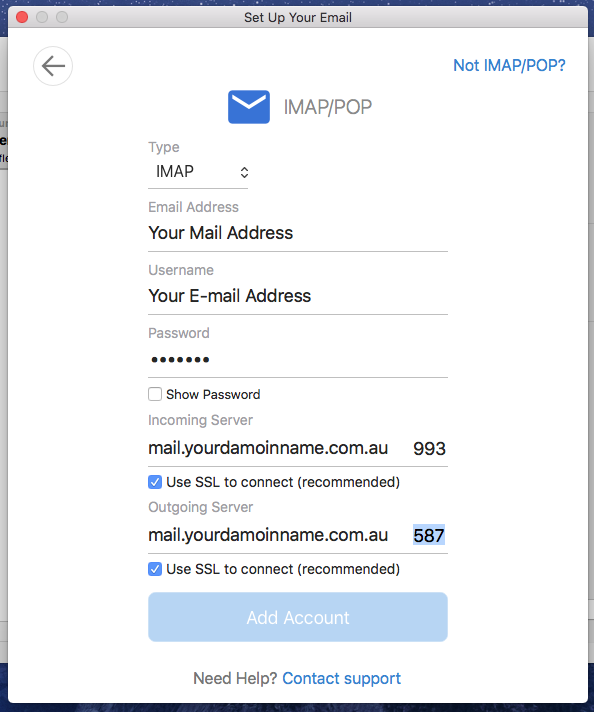Myweblogin Knowledge Base
Setting up multiple email accounts
Detailed Instructions for Microsoft Outlook and Outlook Express
When you want to reply to mail that has come to another address on your Web site like support, info or sales, what do you do? Your default e-mail address will show your name not the department name that you want the mail to have come from.
Perhaps you want to give the illusion that your company has many separate departments, how do you set up your e-mail program to respond with several different account names when composing correspondence?
The answer is to set up multiple account names in Outlook or Outlook Express and then choose the one you want when you are composing your outgoing note.
The instructions are the same for either Outlook or Outlook Express. The first most important step is to find out your primary e-mail incoming mail and outgoing mail information before trying to set up any accounts.
How To Set Up New Account Names
1. Open Outlook or Outlook Express, click on Tools on the top menu bar and then click on Accounts.
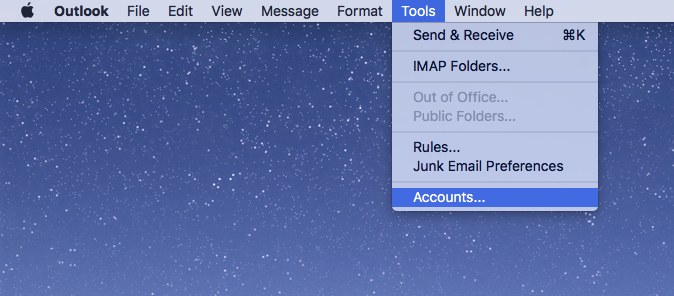
2. Click on the New Account Tab and click Add
3. Enter a Name for the new account (make this something that you know what it means)
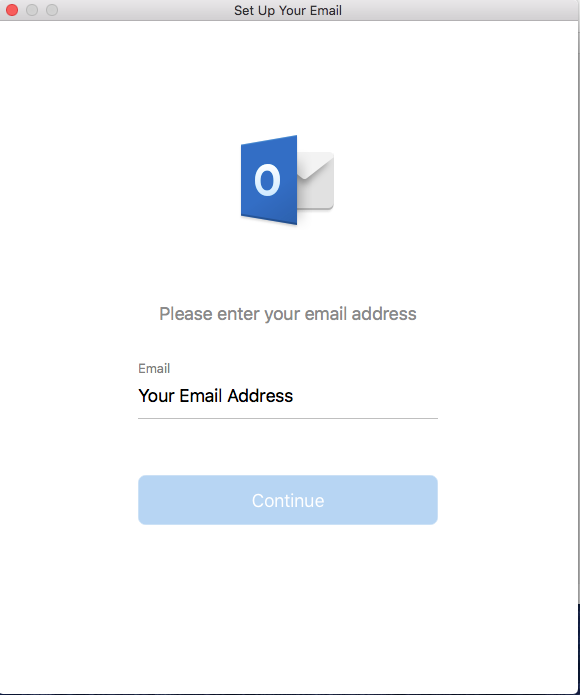
4.Write your E-mail Address here and click button. After that click Choose Provider and choose IMAP/POP...
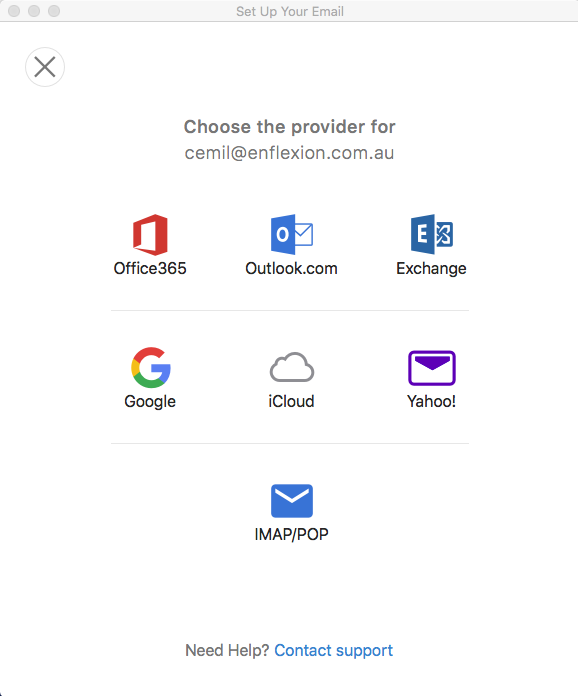
5.Fill the forms with these informations...E-mail(Your Email Address), Username(Your E-mail Address), Password(Your password), Incoming Server(mail.yourdomainname.com.au), Outgoing Server(mail.yourdomainname.com.au) and Port(Your Port Number)