Myweblogin Knowledge Base
Mouseover ADD tab in bluebar >> Choose Product Category from the dropdown
Adding New Product Categories
You can add additional product categories to your website and they will automatically appear on your site.
Understanding Product Categories
there are three types of categories in your new website, they are:
- Flowers
- Occasions
- Addons
Flowers and Occasions are automatically added in to the list of categories on your website, however addons are a bit more complex. On your main product display page at the bottom your customers can add additional Up-Sell items to their order. However only the followig types of product categores can be added:
- Chocolates
- Vases
- Teddy Bears
- Glassware
- Wine
- Balloons
Adding a New Category
- To add a new category log in to My Weblogin and then click the Products
- Click the Categories
- Then click the Add Product Category.
- Enter a name for the category, this name cannot be altered, and if you delete a category you will have to unlink the category in each of the associated products.
- Choose whether the category will be a:
- Flower
- Occasion or
- Addon
- Enter the page title, this is the heading which is displayed on the page and can be altered to suite your needs.
- You can enter metadata for the category if you wish or this can be left empty.
- Click Add Type
The Category will now be added to your website and you can now add in products for this category.
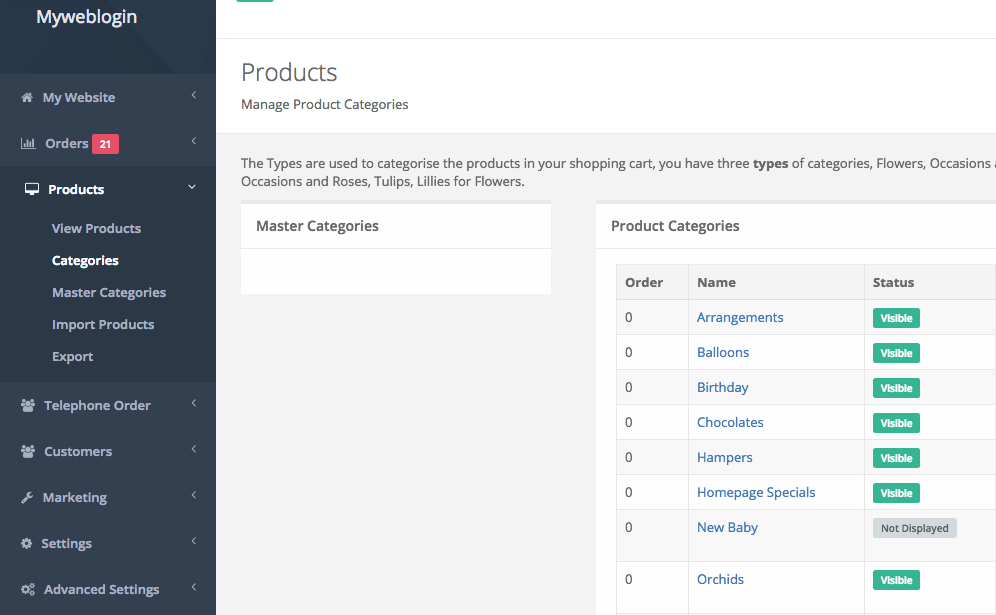
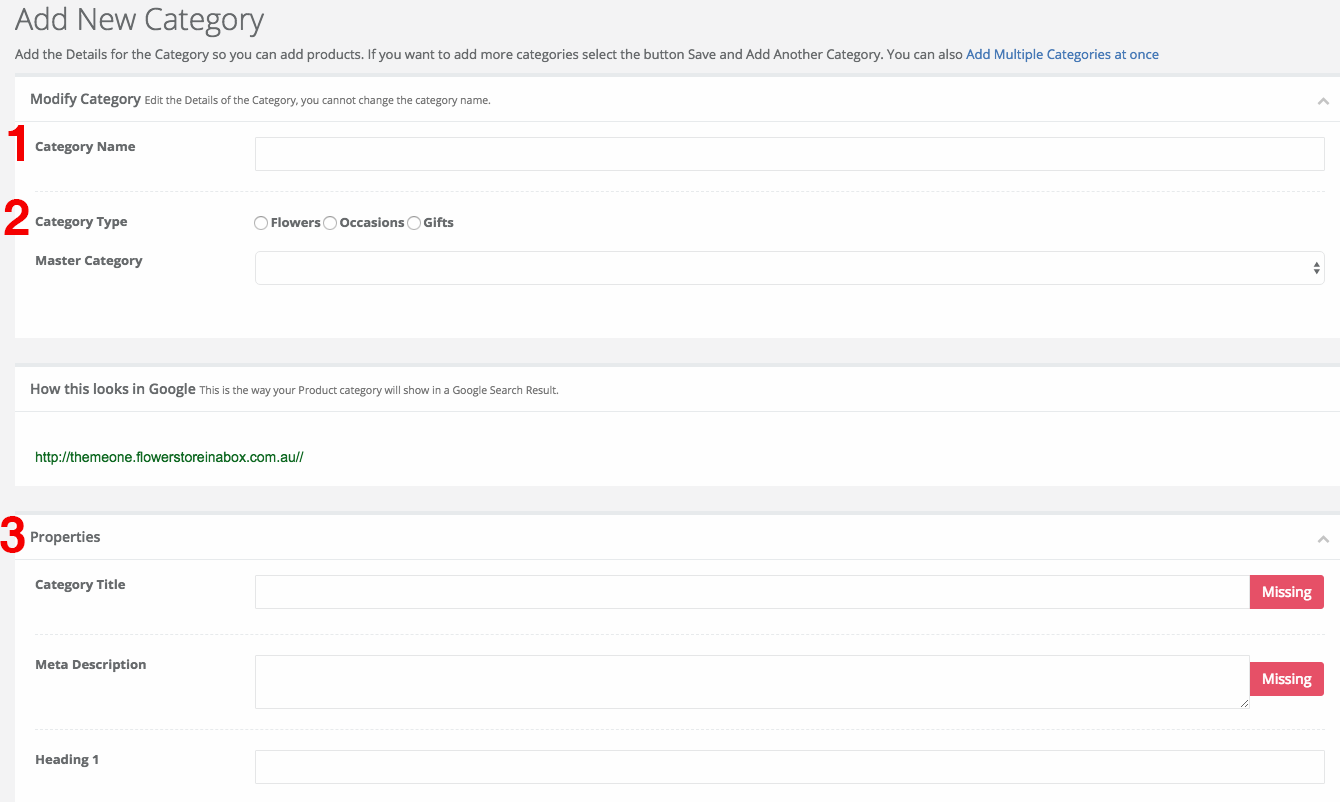
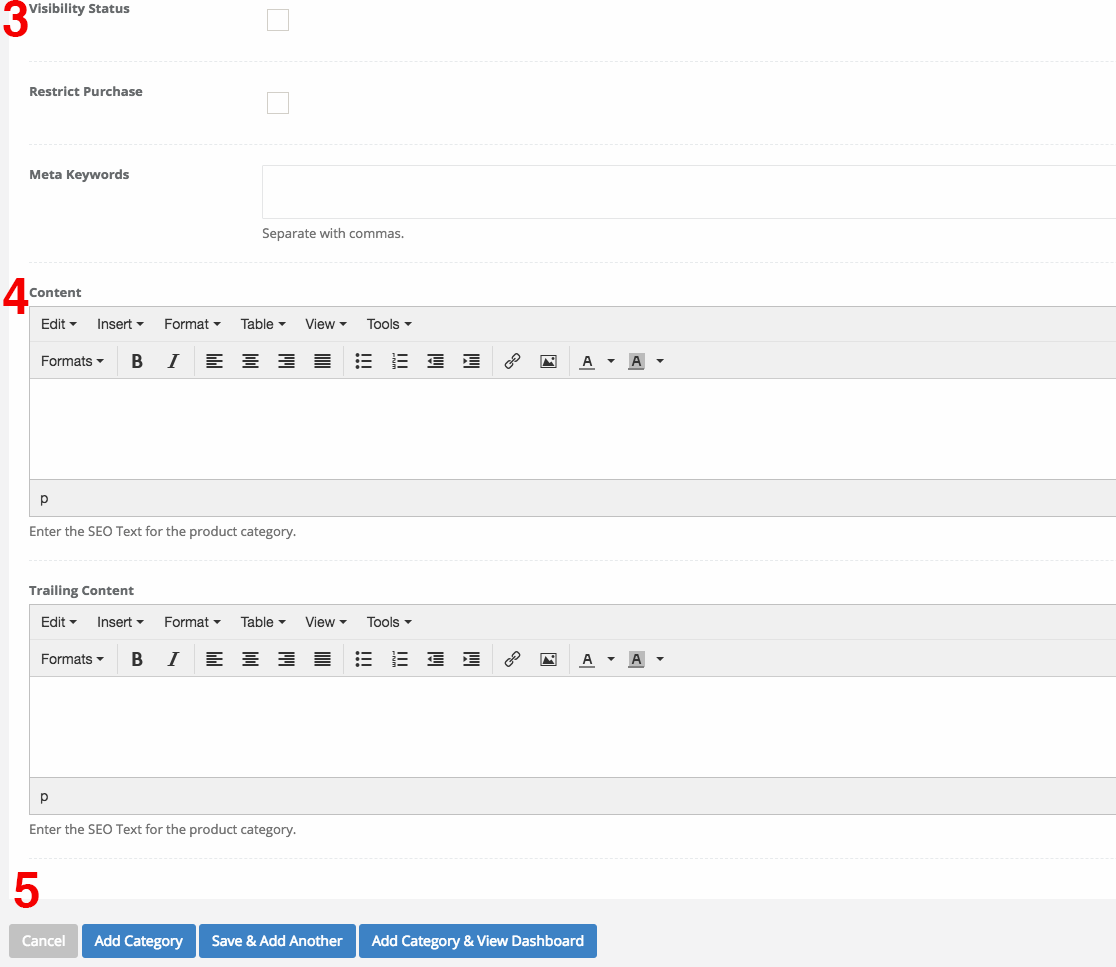
- Category Name
Fill in the category name. Avoid using special characters like (,%,&. Spaces are fine and will be replaced with hyphens in the url string.
- Category Type
Choose the master category.
- Properties-- This heading for SEO information.
Category Title - This can be left blank and will be auto filled with the category name. However if you want the title and the H1 to be different from the category name pls. fill it in here.
Meta Keywords-- Inserted at the top of the category page only to be read by serach engines. Should words.
Meta Description-- Inserted at the top of the page for Search engine. Should be a sentence enriched with keywords.
- Content-
Content in this field gets added on top of the category page just below H1.
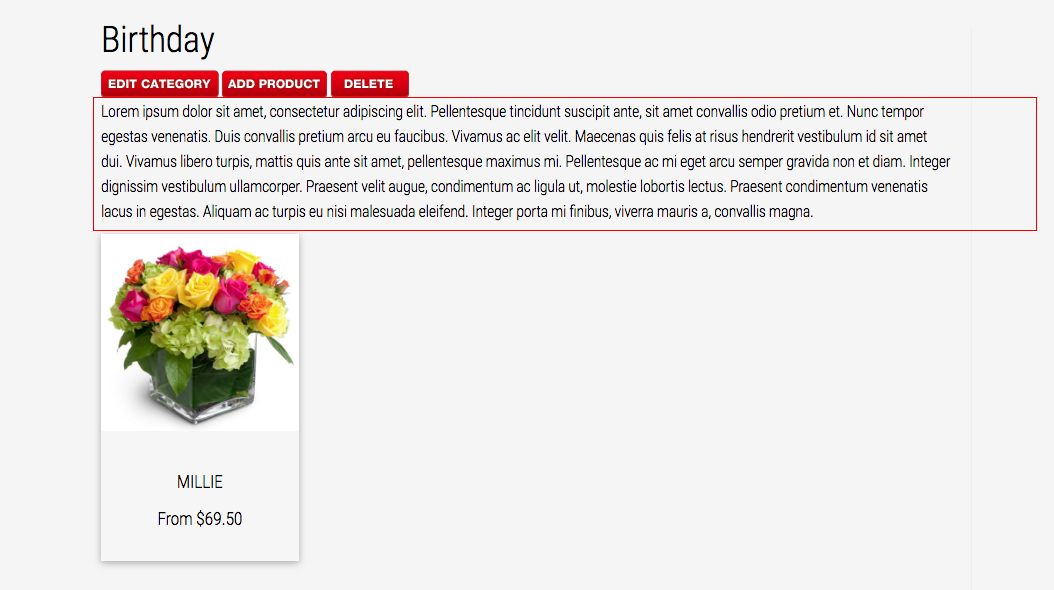
- Accepting Payments Online
- Add a Team Member
- Add a Webpage
- Add an Image
- Add Blog Feed to Hompeage
- Add enflexion to your Stripe account
- Add Order Note
- Add Product Category
- Adding New Image Galleries
- Adding products to your product catalogue
- Block Delivery Dates
- Change Order Status
- Change the product Category on the Homepage
- Checkout Configuration Options Full
- Cloudflare WAF block Bots
- Code snippet to add the Google Reviews on your website
- Connect Your Instagram Account to Facebook and your website
- Content for Your Website
- Delete a Product
- Delete a Webpage
- Display a different number of products across on the homepage
- Edit a Category
- Edit a Product
- Edit Your My Web Login Email Address and Password
- Enhanced ecommerce tracking with Google Tag Manager
- Force https using the htaccess file
- Free Delivery for a Product
- Free Delivery for a product category
- Free Stock Photo Libraries
- Get Google API Key for Autocomplete
- How to add pick up time options for Instore Pickups
- How to enable same day cut-off time
- How to make Mother`s Day / Valentines Day Menu item Red or Pink
- Insert Delivery Pages Into Site
- Insert Delivery Suburbs
- Instagram Feed Template Code
- Integrate Your Instagram Feed on Your Website
- Introduction to Managing Products Online
- Inventory Management in Flower Store In a Box
- Legacy Custom Addons
- Main Menu Wizard
- Make product small name over one name
- Managing Admin Users
- Manual Order
- Meta Data Suggestions Tool for Products and Product Categories
- New Custom Addons
- OpenGraph Data for Social Media Sharing.
- Ordering Products in a Category
- Payment Options
- Receiving Orders By eMail
- Relaying Orders
- Renew Domain Name
- Restore deleted Webpages
- Sales Reports
- Same Day Cutoff Countdown
- Search For Code for Myweblogin
- Search Orders
- Setting Up an Accounts Customer
- Setting Up and Getting Started with Florist Workflow.
- Setting Up and managing Your Blog Technical
- Setting up Gift Vouchers with Flower Store In a Box
- Setting Up Special Events
- Setup and Link to your Stripe Account
- Setup In Store Pickup (Click and Collect)
- Shipping
- Shipping and Associated Costs
- Shipping Costs by Postcode
- Site Statements
- Sliced Bread Delivery Utility iPhone Application
- SVG Library
- Understanding Order Status
- Understanding Product Categories
- Using Coupons for Free Delivery
- Using Master Categories
- Vend Integration
- View and Edit Products
- View Dashboard
- View Live Website
- View My Web Login Logs
- View Orders
- Viewing and reviewing orders in My Weblogin
- Wizard DIY Instructions
- Your Product Catalogue
- Your website and navigation