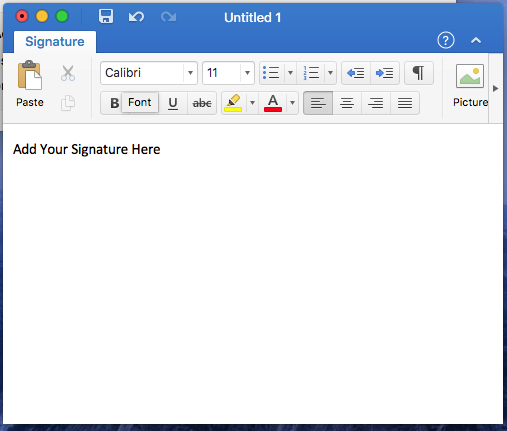Myweblogin Knowledge Base
Setting up Your email Template in Microsoft Outlook Express
The following instructions detail how to save an email template into your email application for use when sending HTML emails to your contacts.
Step One - Save the template to your Hard Drive
Before starting this tutorial please ensure you have saved the email.html file somewhere on your hard drive. You will need to make a note of where it is saved so you can find it later.
Step Two - Setting up Outlook Express
The following instructions will guide you through this process. Please note that we are going to have you set this up as what Microsoft calls a "SIGNATURE", rather than setting it up as what Microsoft calls "STATIONERY". So, don`t be alarmed when we ask you to work with the "signature" settings, and use them to locate and apply a "stationery" file.
Prior to starting, you will need to determine what version of Outlook Express you are using. If you do not know, from the top menu bar, click HELP and pull down to ABOUT. Clicking ABOUT will give you the version number. If you are using Outlook Express Version 4 or Outlook Express 97, please skip directly to step 12.
1. From the main Outlook Express page, click Outlook, and Preferences...:
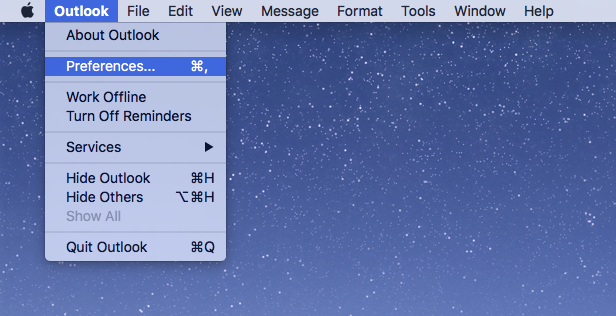
2. In the PREFERENCES you will see SIGNATURES option
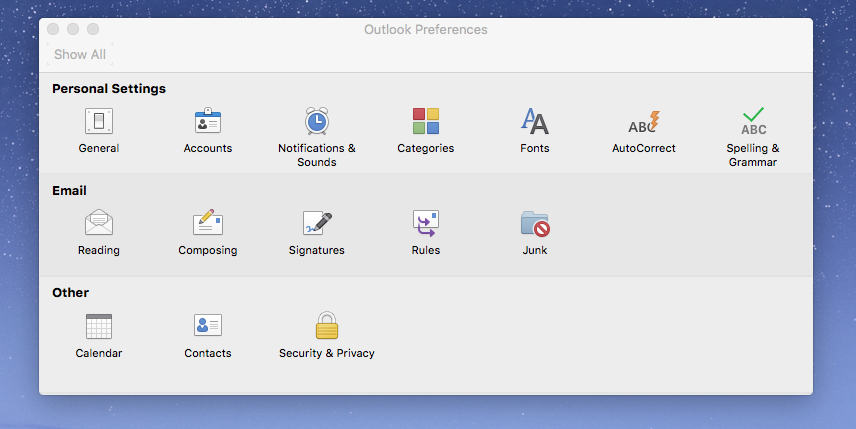
3. Next, click the + to add YOUR SIGNATURE
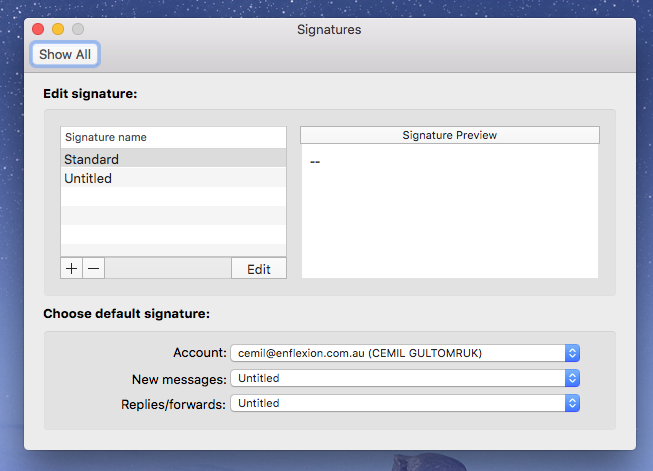
4.Write your signature in the text editor and SAVE