Myweblogin Knowledge Base
If you wish to have a pop up window appear on every page of your website when you are on holidays or no longer accepting orders you can turn on what`s called a Site Notice.
Instructions for the New Cloud Dashboard
To create a site notice for your website using the Cloud Dashboard version
- In the Left hand side menu choose Marketing and then Site Notice:
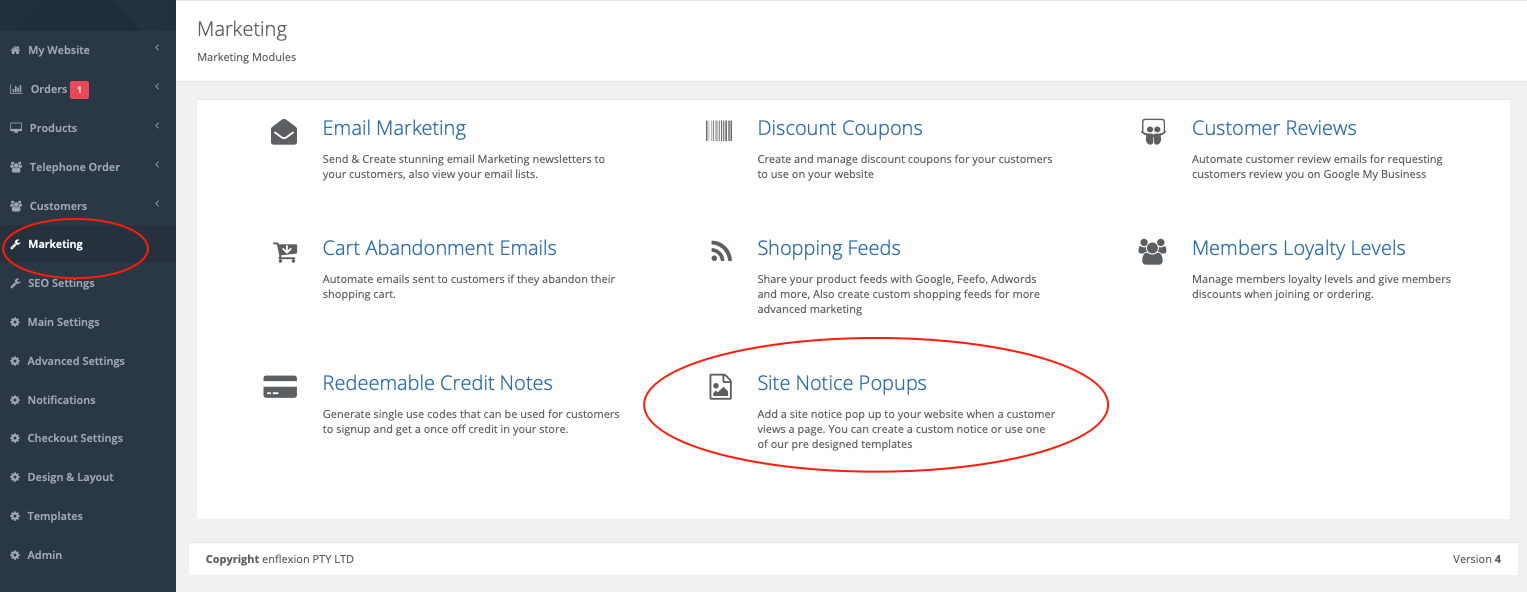
- Tick the Box and then enter a message you would like displayed
Choose dates that a site notice will be visible

This is great if you are away on holidays specific dates and will not be delivering and need a site notice ONLY during those periods.
Frequency of the site notice visible

Then check your website to make sure that the site notice is active for you!
- Click the blue button Save Changes
The site notice will now be live on every page of your website
Added: 2013-7-25 and last modified: 2021-5-14